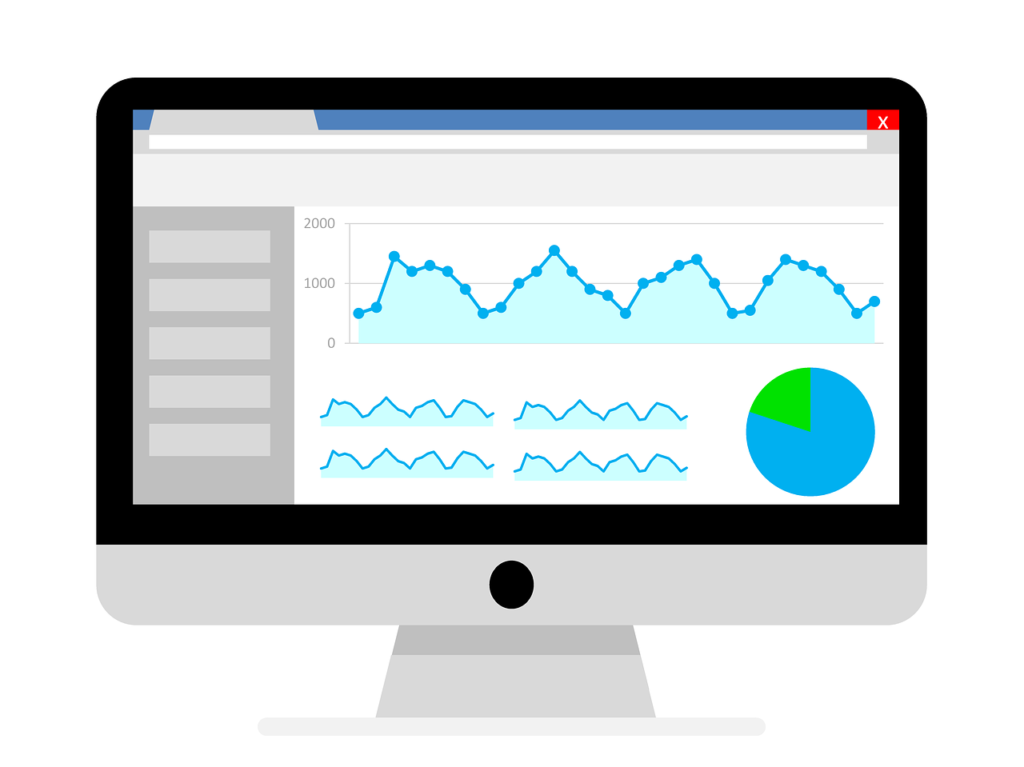Users, Pageviews, and Sessions in Google Analytics (What's the Difference?)
Understand the difference between users, pageviews, and sessions in Google Analytics, and learn which metrics are the most important to measure.
From how fast the engine is revving to how much gas is left, a car’s dashboard provides helpful real-time insight to its driver. For your online presence, Google Analytics is one of the best digital diagnostic tools available. But navigating the site and understanding its terms can be a bit confusing. Here is the difference between users, pageviews, and sessions in Google Analytics, where to find each metric, and how to use the information to keep your marketing engine humming.
What are Users in Google Analytics?
Whether it’s a current customer, potential prospect, competitor, or your mom, a user is someone who visits your website. The first metrics on the Audience/Overview tab in Google Analytics are users and new users. They represent the number of people who have visited your site at least once during the selected timeframe.
It’s important to note that new users are not necessarily first-time-ever visitors. Rather, this metric tracks the number of people who visited your website for the first time during the selected time range. A new user may be visiting your site for the first time ever, or they may be visiting it for the first time that calendar month if your timeframe is set to last week.
Should I Focus on Users or New Users?
The difference between users and new users reported in Google Analytics should be relatively small and is largely attributed to a handful of people who cleared their cookies. Because Google uses users (and not new users) to calculate the number of sessions per user, I tend to focus on users and ignore new users.
What’s the Difference Between Visitors and Users?
Visitors and users are both people coming to your website. Google uses these terms interchangeably, so don’t let these synonyms throw you for a loop.
To the right of the user and new user tallies, Google Analytics displays a pie chart with the number of new visitors and returning visitors to your site within the specified time frame.
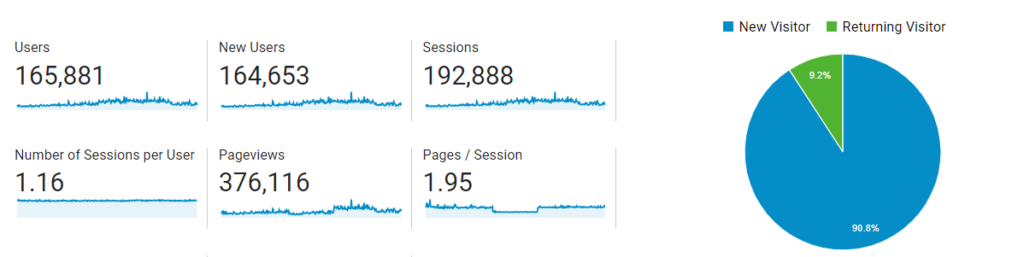
Where are Users Metrics?
Find the number of users and new users who have visited your site for a specific timeframe by logging into Google Analytics and navigating to Audience/Overview. You can also ask Google a question in the search bar at the top of the page, trying these searches:
- Users this month
- Users this week vs last week
- Countries with the biggest growth in users
What are Pageviews in Google Analytics?
Each time a user visits a page, Google Analytics counts a pageview. From your home page to your online catalog, from blog articles to other thought leadership content, pageviews in Google Analytics is the total number of pages viewed by all users who have visited your site. (And if your biggest competitor loved your new white paper so much he read it twice in one day, that will count as two pageviews.)
Where to Find Pageview Metrics
You’ll find pageviews reported just below users and new users on the Audience/Overview tab of Google Analytics. This overview tab doesn’t automatically calculate the average number of pages viewed by each user, but you can easily calculate it as:
Pageviews/Users = Pageviews per Users
Google most likely doesn’t calculate this metric because it instead focuses on pages per session. Keep reading to learn all about sessions below!
As with users, you can also ask Google a question about pageviews in the search box at the top of the page.
Try these searches:
- Trend for pageviews over the past quarter
- Day of the week with the most pageviews
- Pageviews by device
What are Sessions in Google Analytics?
A session is the sum of activities one user conducts during a visit to your website. It includes everything they do in one sitting before they bounce off to another site, including scrolling through your product or service offerings, reading a blog article, searching for an answer in your online help center, or making a purchase.
Where to Find Session Metrics
As with users, new users, and pageviews, you can find sessions on the Audience/Overview tab of Google Analytics. Nearby you can also see Google’s calculations for number of sessions per user, pages per session, and average session duration.
Number of Sessions per User. This calculation tells you how many times the average visitor is returning to your site during the selected timeframe, and it is calculated as: sessions/users = number of sessions per user. The closer the number is to 1.0, the more likely your average visitor had a “one and done” relationship with your site during that time period. The higher the figure, the more often folks are returning to your site.
Pages per Session. Pages per session measures how many pages the average site visitor views during their time on your site. Remember, a pageview can be any page on your site from your home page to your online catalog to your blog to your online help center. Pages per session is calculated as pageviews/sessions.
Average Session Duration. This metric tells you how long the average site visitor spends on your site per session, and the time is measured as HH:MM:SS. In other words, an average session duration of 00:01:10 means that the average visitor spends one minute and ten seconds on your site.
Other Session Reports in Google Analytics
As with users and pageviews, you can also ask Google questions about your sessions by keying questions into the search bar at the top of the page.
Try these searches:
- Day of the week with highest average session duration
- Country with longest session
- Device with shortest session
Pro Tip: If you hover over terms like users, new users, sessions, and pageviews on the Audiences/Overview tab in Google Analytics, a small window will pop up displaying the official Google definition of that term. And on other pages, like the Audience/Geo/Language tab, hovering over the small question mark icon to the right of the word will produce the same handy-dandy pop-up.
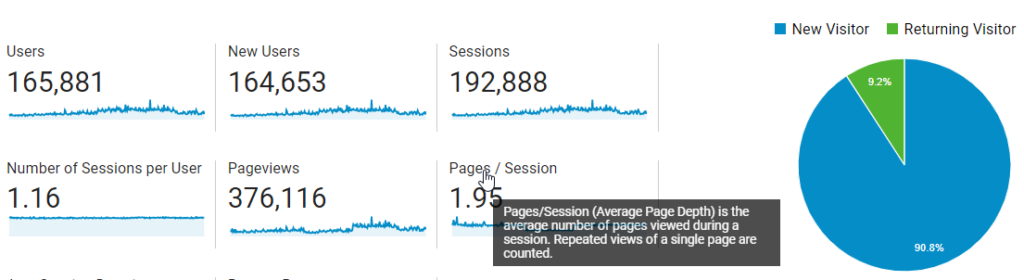
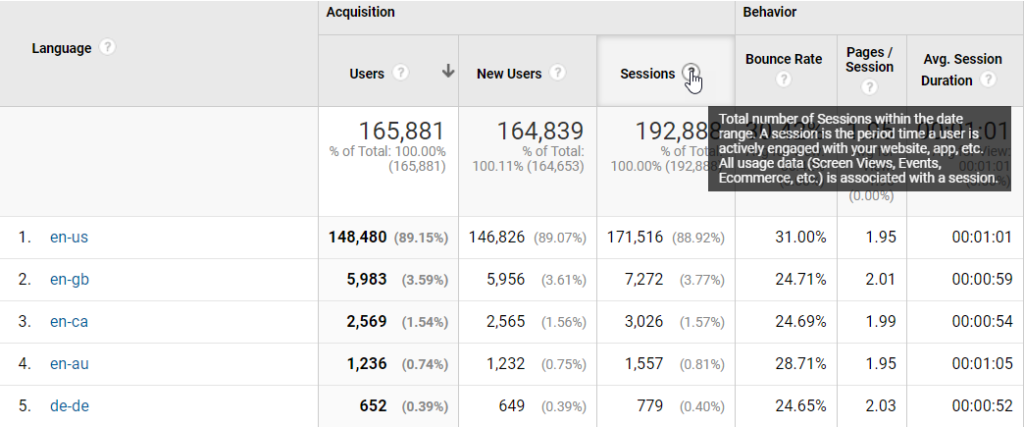
Need Help with Google Analytics?
Our marketing mechanics know how to tap into the digital diagnostics available in Google Analytics and uncover valuable insights about your company’s website. Contact us today to learn more about how we can help your marketing engine hum.

Kristin Wagner
Kristin is a data-driven marketing and e-commerce leader who enjoys helping companies grow. When she’s not honing her marketing skills, she’s busy working her way through a very long travel bucket list.